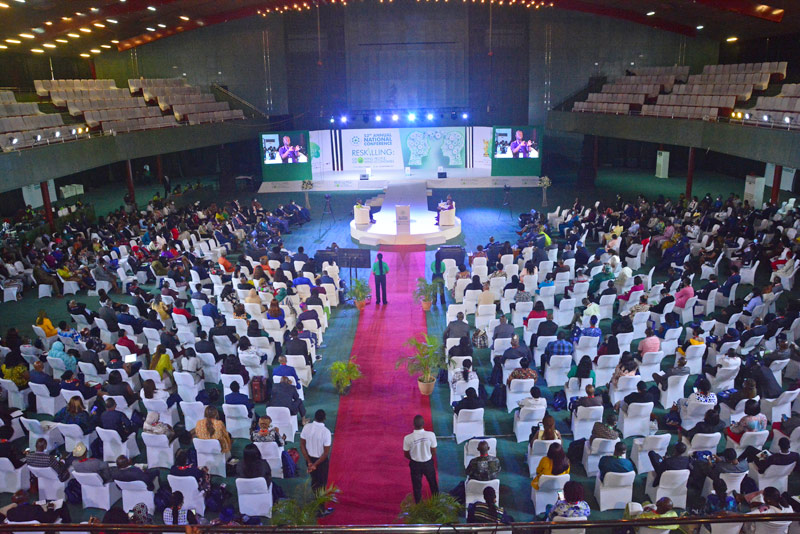EXAMINATION
Guidelines for December 2025 Online Examination Registration
Exam Date
FRIDAY 12TH AND SATURDAY 13TH DECEMBER 2025
Exam Registration
TUESDAY OCTOBER 14TH TO MONDAY NOVEMBER 24TH 2025
Late Registration
TUESDAY, NOVEMBER 25 TO WEDNESDAY, NOVEMBER 26, 2025
Late Registration Fee
₦3,000.00 (THREE THOUSAND NAIRA ONLY)
Examination Time Table
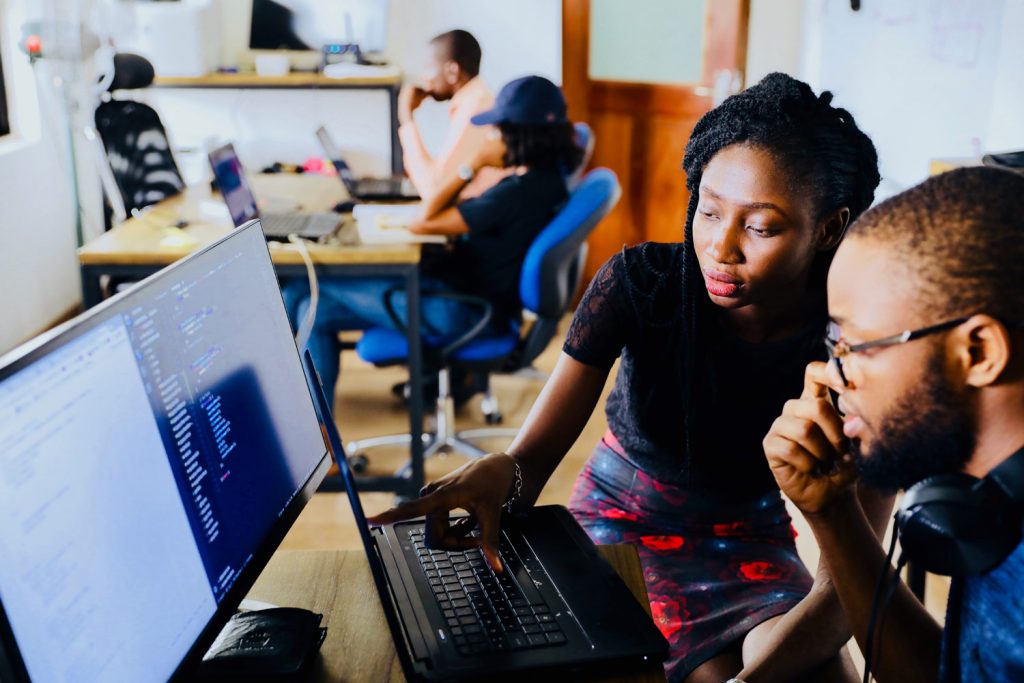
Online Examination Instructions and Guidelines
- The test will be administered via the internet and will require the following: A good internet connection, A computer with a functional Webcam, Exam photo card.
- The Institute will reject any registration form that is not properly completed.
- The Institute will reject any registration form that is not properly completed.
- Examination fees once paid are non-refundable.
- Make sure information loaded by the system e.g. exam category, resit subject (if any) are correct before proceeding to payment.
- Annual dues must be paid up to date.
- Download your photocard (examination card), which contains the exam time-table, in PDF and save it on the laptop you would use for the online exam.
- Examination application submitted cannot be edited or modified.
- Candidates will only be allowed to sit for the course(s) registered for
Deferment of any examination will not be granted except on medical grounds, supported by a medical certificate/report and a letter from the candidate’s Manager or Head of Department (if applicable).
- Ensure your Laptop network and battery are in good condition before starting the test.
- Ensure no materials or books/persons laying around, phones, other gadget/smart devices or anything that gives off as malpractice is found within 360degrees scanning of your environment.
- Please perform all guided pre-test activities. Ensure there is enough light in the room.
Ensure your environment is quiet, kindly put all devices away, including calculators. Where a calculator is required, use the one on your system.
This test is automatically monitored hence any violation will be recorded against you.
Your Username and Password are required to access the test.
Kindly go to https://testclient.fot.com.ng/test using your Username or Password to access your test at the test start date and time. The notification below will be displayed if you fail to log in at the test date and start time stated: “You are not currently scheduled for an assessment.”
Your Username is not case sensitive; however, your password is case sensitive. Once successfully logged in, click on the “Take Test” button to commence your test.
Upon log in, read the instructions and click on the link specified on the testing platform to launch your assessment and insert your password a second time. Please note that once launched, access will be restricted to all other applications on your computer system so, ensure you have your password ready.
- All applications that use webcam should be closed before launching the test such as Skype, Ms Teams, Zoom, etc
- Once your test has commenced, a timer will be located at the top-right corner of the screen which would indicate the total time left to complete the test.
- Do not at any time leave or move your face away from your computer.
- A preview of your video feed will be shown at the bottom right. Always ensure your face is properly aligned with your camera.
For the multiple-choice assessments, there would be question numbers at the bottom of your screen which would change colour as you progress through the test.
A red-coloured number indicates a question that has not been answered, while green indicates a question that has been answered.
At the end of your test, the display on the screen would read “Test Submitted Successfully”. “Error in submission” notification at the end of the test is as a result of a poor internet connection. Do not close the test window. Try to submit again while ensuring that your network is stable. Also, ensure all uploads at the end get to 100%.
Please ensure you are using a stable internet connection throughout the duration of the test. In the event of an internet disruption during the test, do not close the test window as this will prematurely end the test without submission of your activity and you may be unable to login again. Instead, check your internet source and try to ensure that it is stable.
- Contact CIPM for any clarification on your result or information on your examination application.
- By proceeding with payment, you agree with the above terms and conditions of the Institute’s Online Examination.

Malpractice and Penalty
– Student shall be barred for life from writing further CIPM exams. The impersonator/s shall be handed over to the police for prosecution.
Student shall be barred from
writing further examinations in that diet and suspended for five years.
– Student shall be barred from writing further examinations in that diet and suspended for two years
-Student shall repeat the whole paper for the day at their own cost
-Student shall be barred from writing further examinations in that diet, and shall be suspended for
three years.
Students shall repeat the entire paper for that day at their own cost.
Students shall repeat the particular paper at their own cost.
Students shall repeat the paper at their own cost.
Students shall repeat the particular paper at their own cost.
Depending on the nature of the misconduct or malpractice, penalties shall be applied as contained in the CIPM malpractice policy
Please note that the Institute will not be held liable for applications incorrectly filled or data not given by self or proxy or applications rejected for want of required attachment(s).
For further information, please call the Examinations Dept on 09131522565, 09139350962 or send an email to exams@cipmnigeria.org.
OUR OPERATING HOURS ARE MONDAY THROUGH FRIDAY, 08:00AM TO 05:00PM